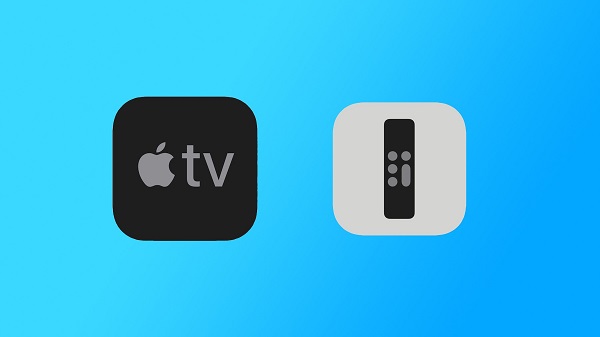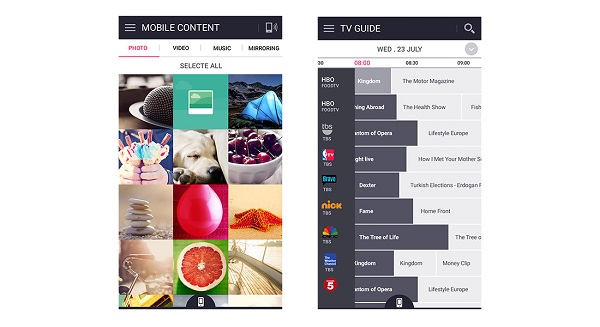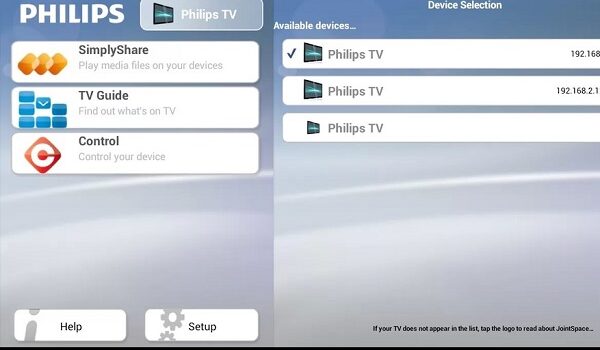Also called a clicker, remote control is an electronic device, which is used for operating another device or appliance from a distance, often wirelessly. For instance, in consumer electronics, we press buttons on the remote control to operate devices from a short distance, like TV, DVD player, AC, or other home appliances. The 1st remote for TV was designed in 1950 by Zenith Radio Corporation and was dubbed “Lazy Bones”. A wire was used to connect this remote to the television. Today, the remote control tech has witnessed a lot of changes since then and now work wirelessly, including more sophisticated features such as Bluetooth connectivity, motion sensor-enabled capabilities as well as voice control. What if we told that your iPhone could work as a reliable remote control, allowing you to easily and instantly manage every one of your connected devices on a single unit? Let’s show you how to turn your iPhone into a remote control for smart TV.
How Does This Work?
With a remote control app installed on your iPhone, you will be able to control your smart TV using the handset. The software will even enable you to control other gadgets as well, including your cable box and other gadgets. However, the extent to which you can make use of your Apple’s iPhone for this purpose will depend on its built-in capabilities and those of your smart TV as well. To understand how you mobile device is able to work as a remote control, it is pertinent to note that in 2013, big phone companies — the likes of Samsung, Sony, LG, and HTC — featured an IR (infrared) blaster in some smartphone models, which enables them to send an IR signal, the language of remote controls. Around 5 years later, Cupertino-headquartered device maker Apple also toed the same path, including the option in select iPhone models. A sizeable percentage of users may not be able to see the blaster because it’s hidden under the power button in a number of smartphones. On downloading and installing the right mobile app, your iPhone, which has IR blasters, can be programmed to function as a remote control for your smart TV, in addition to other audiovisual gadgets. Well before 2013, manufacturers like LG, Samsung, Philips, and others started releasing smart TVs — television sets that are equipped with a range of advanced features, including Wi-Fi capabilities. As earlier stated, with the right app, your iPhone and smart TV can establish communication either directly or through a Wi-Fi network. Whichever of the two mechanisms works for you, getting an app that communicates with your smart TV and satellite box can be slightly difficult as there are tons of remote control apps on the market. These tips will help make the process simpler:
If your iPhone features an infrared Blaster, it will have an inbuilt remote control app, which you will find quite reliable. If this is so, no need to search further. If you own a smartphone that has WiFi control, you can check your smart TV manufacturer’s site to learn of apps made for your TV. You can then find this recommended app on the App Store.
Here are the best apps to turn your iPhone into a remote control for smart TV:
Apple TV Remote
As you might have guessed from the name, this is the official Apple TV remote app for iPhones. The software also allows you to control your Apple TV from an iPad. It comes with a variety of interesting features and capabilities, enabling you to use touch gestures and input text with your iPhone’s keyboard. Apple TV Remote has support for Siri. It also offers on-screen song lyrics when you are listening to music. Apart from these, there is a Game Mode, which offers you simplified controls for that period when you are gaming, instead of watching video content.
Android TV Remote Control
Coming next on this list is the Android TV Remote Control app, which is an official product from US tech giant Google. The program will let you control any Android TV device, which is on the same Wi-Fi network as your mobile phone. If your Android TV device makes use of a wired ethernet connection (typically recommended for smoother video playback), you can as well connect via Bluetooth once it is compatible with your TV box. Android TV Remote Control has both D-pad and touchpad controls. Also, it allows you to search using your voice by simply hitting the microphone icon.
Samsung Smart View
Samsung Smart View is another nifty app that lets you turn your iPhone into a remote control for smart TV. With this piece of software, you get to enjoy a more personalized TV viewing experience. It has a feature for switching on the compatible TV in a standby mode. Apart from these, the game mode of the app is fascinating and will take your gaming to a higher level. The Samsung Smart View app comes with an art mode that allows you to personalize images to your style and taste.
Peel Universal Smart TV Remote Control
This software is among the best universal remote apps and is compatible with tons of devices. It enables you to control your TV, satellite box or cable, DVD player, in addition to streaming boxes. Apart from these, it works smoothly with other home appliances, including air conditioning and central heating units. It also features a smart lock screen (which displays breaking news, horoscopes, the weather, and others), reminders for soon-to-be-aired TV shows you want to watch, and a list of recently watched channels for quick browsing.
Remote for LG TV
This app is perfect if you own an LG smart TV. Remote for LG TV has a pretty cool and responsive interface. It features hotkeys that let you adjust volume and change channels without breaking a sweat. You have to make sure your iPhone and smart TV are connected to the same Wi-Fi tor the app to work. You will now be able to control multiple functionalities through the app once you have connected it to your TV.
AnyMote Smart IR Remote
AnyMote is your best bet if your phone hardware has support for an infrared blaster. It is a highly configurable piece of software that offers a variety of features. The app lets you decide what function every tap, gesture, and swipe does. It also comes with support for macros, and that means with just a tap, you will be able to dim your lights, adjust your television to the right input channel as well as switch on the surround sound.
Unified TV
Unified TV, like Peel Universal Smart TV Remote Control, also has support for many devices & manufacturers. Its vast list of supported gadgets includes television sets from every top brand, cable boxes, satellite boxes, and lots more. The major features of this app are NFC support, widget support, in addition to integration with Flic & Tasker. It is compatible with a number of game consoles (such as PlayStation 4 and the Xbox One) and streaming devices, like Apple TV, Roku, and Nvidia Shield.
Panasonic TV Remote 2
This app will allow you to control Panasonic TV sets right from your iPhone. It is designed with a clean UI, which is also easy to use. Panasonic TV Remote 2 offers you different cool features, and one of them is an option that helps you to transfer photos from your iOS device to your smart TV or vice-versa.
Philips MyRemote
You can give this software a try if you have a Philips Smart LED TV. It supports a wide variety of Philips devices. You would love its interface since it’s both neat and simplified. Phillips MyRemote has features for typing in text & adjusting volume based on your style and needs. The app will also help you streaming music or videos from your iOS devices (whether iPhone or iPad) to your smart television set. By learning how to turn your iPhone into a remote control for smart TV, you will be able to improve your TV viewing experience and control your gadgets with a single remote — your smartphone. What is your experience using any of these remote control apps? We would love to hear from you in the comment section below.